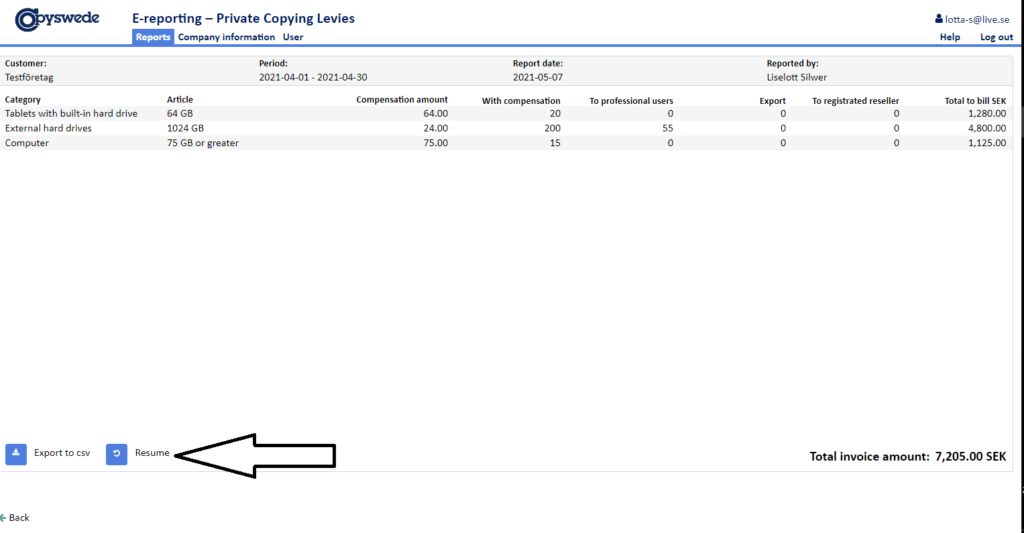Manual for complete report, private copying compensation
Your company has registered with Copyswede as an importer, manufacturer or reseller of products used for private copying. With the e-reporting system, you can easily and efficiently report your sales of products subject to compensation.
Account information, as well as a direct link to the e-reporting system, has been sent to your registered contact person via e-mail. If you do not have the password available, you can retrieve a new password using that very same contact e-mail address.
The structure of the e-reporting system
Once you have logged on to the system, you will be directly sent to the main window for reporting. In it, you will find a status list of reports to the left, while the current reporting period is to be found to the right.
You can always return to the main reporting window by clicking the Reports tab. Under the Company information tab, you can easily update your company information, and under the User tab you can manage user access to the system.
The Help tab provides the gateway to this manual, a Q&A as well as contact information for customer service, should you need it.
Reporting when no sales have taken place
If the sale of products covered by the private copying levy system is 0 for an individual month, you must state this by selecting the option ”No sales of products with compensation have been made” and follow the instructions on your screen. Once your report is established, a confirmation box will appear.
Reporting of sold products with and without levy
At the end of each month, a new reporting period regarding the previous month is automatically created in the main reporting window. At that time, you can log on and report.
The report must be submitted to Copyswede no later than on the 15th of the month following the sales month. (Click on the picture to make it larger)
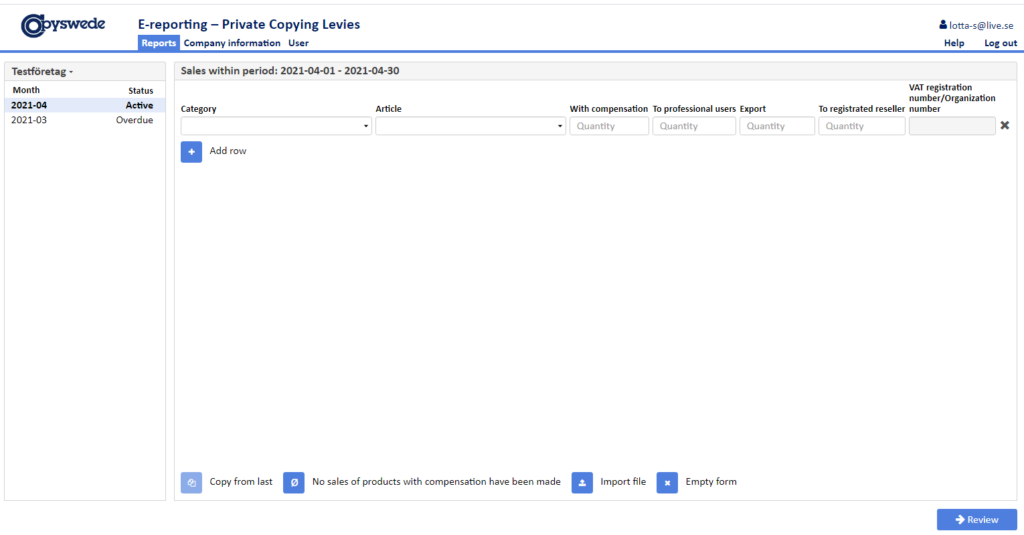
In the main reporting window, select category, item and number of products sold (and indicate whether they were sold with compensation, to professional users, to resellers or exported).
NOTE! In case products have been sold to registered resellers, you need to state the number of products each reseller has purchased as well as their VAT registration number – thus one line per category and retailer. Continue with the next article.
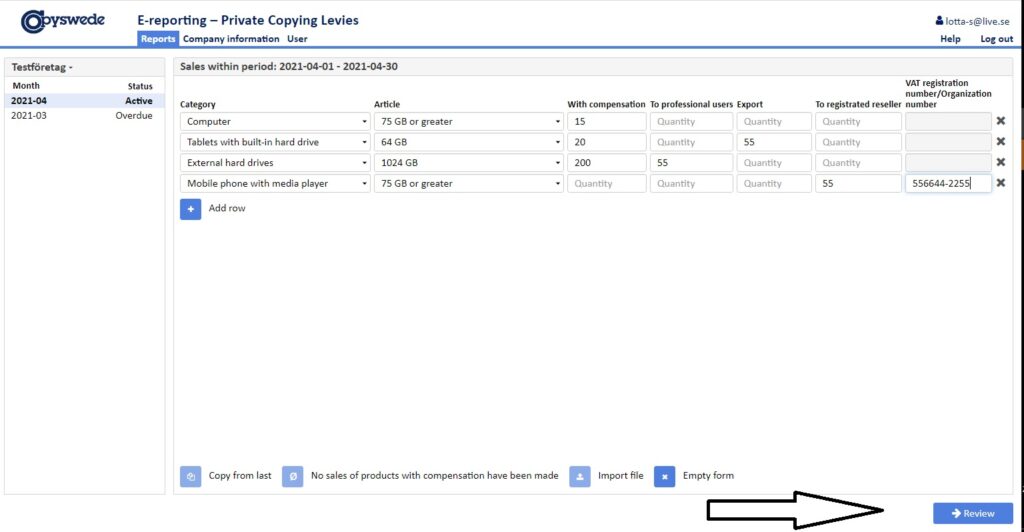
When you are done, click ”Review”, and a summary of your report will appear.
Please note that if a reseller is not registered with Copyswede the VAT registration number will generate an error message.
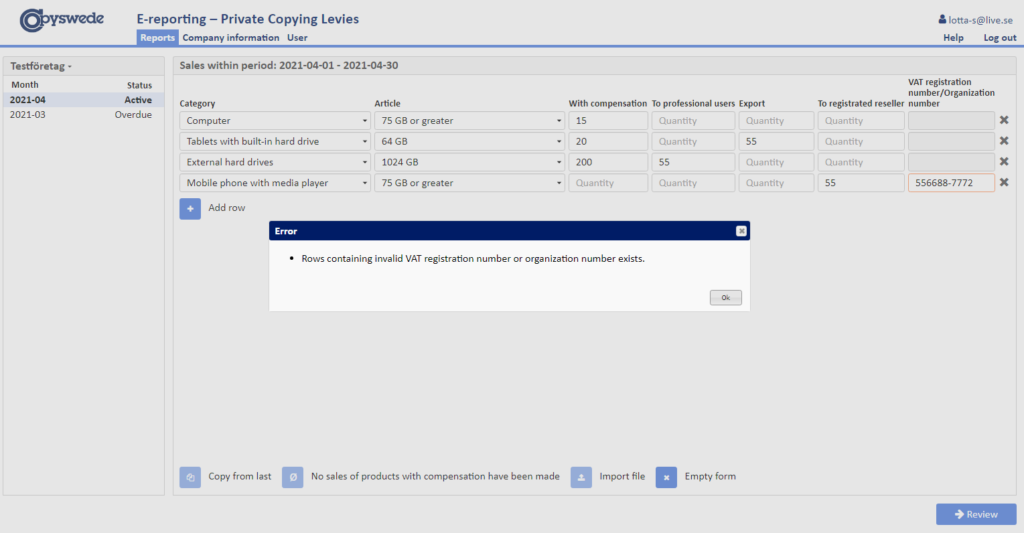
If everything looks correct, certify that the information provided is correct and complete before clicking ”Send”.
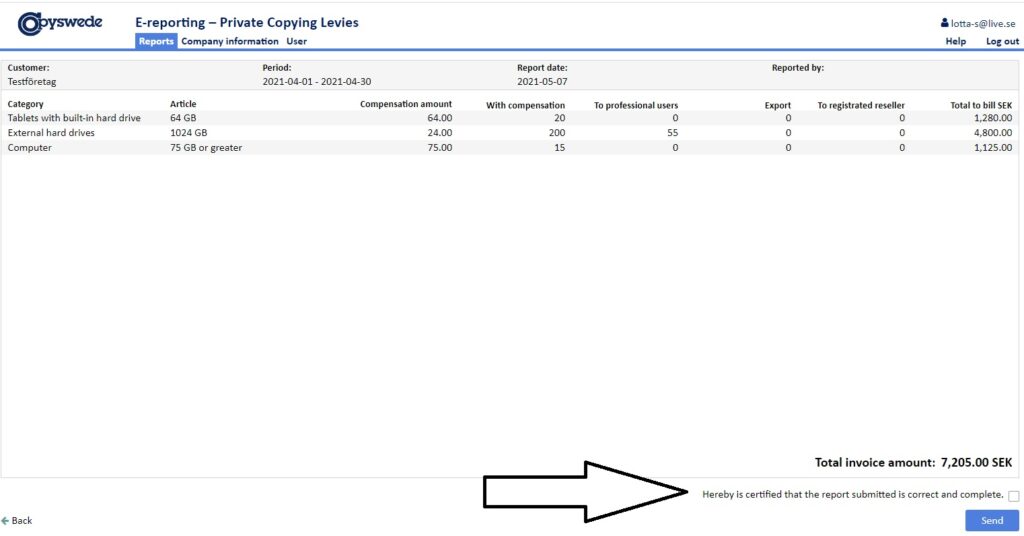
Once your report is established, a confirmation box will appear.
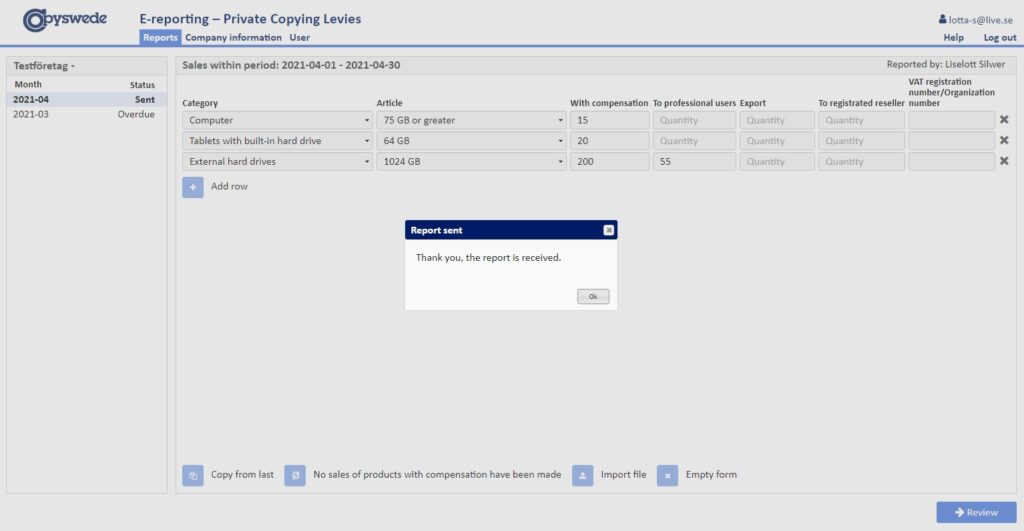
If you, for some reason, need to make changes to an already submitted report, it is possible as long as the reporting period in question has not yet been invoiced.
Select the report in the status list on the left of the Reports tab. In case the status of the report is ”Sent”, you can withdraw and adjust it.
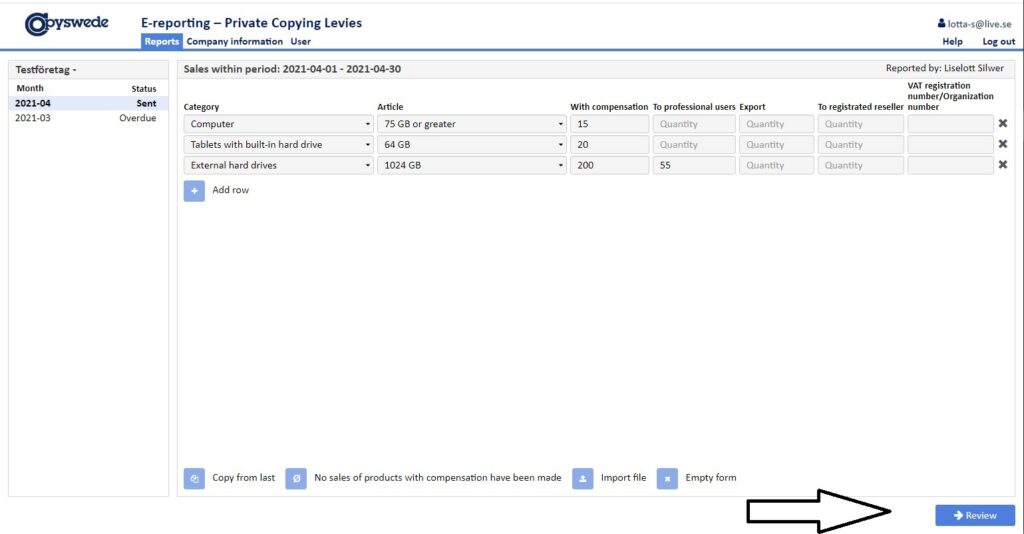
Select the report in question, click ”Review” and then ”Resume”.
If the status is ”Invoiced”, you should instead contact Customer Service at [email protected].